Here is the stpe by step guied to migrate from Windows 2003 Service Pack2 32bit to Windows 2008 R2 64bit OS.
Scenario: Here is a simple scenario
Got to Command prompt and type: Netdom query fsmo
this will show you where your FSMO roles are locate.
Here in this scenario we have one PDC named dc1.
We can also run command: nslookup
This will confirm you DNS is running properly.
Here our FSMO role and DNS is locate in dc1(dc1.dhaka.com). please check below screen shot.
Here windows server 2008 joined to Domain dhaka.com.
Scenario: Here is a simple scenario
Got to Command prompt and type: Netdom query fsmo
this will show you where your FSMO roles are locate.
Here in this scenario we have one PDC named dc1.
We can also run command: nslookup
This will confirm you DNS is running properly.
Here our FSMO role and DNS is locate in dc1(dc1.dhaka.com). please check below screen shot.
To migrate windows 2008 R2 we need to do several things step by step depending on the network structure.
First we will make our windows server2008 R2 64bit as the member of the domain (here dhaka.com). Go to system properties and join to the domain.
You must setup the Server name (here in this case DC2), IP address, Timezone/Time properly.
After join you can run Command: netdom query fsmo
you will find the FSMO role location.
you also can run command: netdom query dc
this will tell you how many domain controller are running now in your network.
Here in this case currently one domain: dc1.dhaka.com
Now we need to Raise Domain Functional Level to at least 2003. Got to Active Directory users and computers in you Windows 2003 DC.
Right Click on The domain name (here: dhaka.com). Click on Raise Domain Functional Level.
Select functional level Windows server 2003.
Click OK.
Functional level successfully raised.
You also need to check Domain functional level from Domain and trusts. Go to Active Directory Domain and Trusts. Right click on the Domain name (here: dhaka.com) and click on Raise Domain Functional Level.
Here you will see Domain Functional Level Windows Server 2003.
Now we need to prepare our Windows server 2003 (S2 32bit) (here in this case DC1) for migration. Insert windows server 2008 DVD in DVD ROM. Insert in DVD ROM and browse folder. Go to folder "sources" and than "adprep" or you can copy the "adprep" Folder in your HDD.
We are migrating from Windows Server 2003 32 bit to Windows Server 2008 64bit OS, so we will access
adprep32.exe file.
Go to command prompt and type: adprep32.exe /?
You will find all listed adprep command option which we need to execute all one by one.
Now Run the first command:
adprep32.exe /forestprep
Now run: adprep32.exe /domainprep
Command: adprep32.exe /domainprep /gpprep
Command: adprep32.exe /rodcprep
After executing all commands now Windows 2003 S2 32bit OS is properly ready for migration.
Now we will connect our Windows Server 2008 R2 64bit OS, which we made previously only the member of domain dhaka.com.
We named this server as DC2. We will run dcpromo command and make this as Additional domain first.
So go to start > Run > dcpromo
Here below are the steps to make this new server as additional domain.
After successfully installed additional domain run below command to query:
This command will show you how many DC are there in your domain.
netdom query dc
This command will show you in which DC which FSMO roles are locate.
netdom query fsmo
In command prompt run below command:
repadmin /syncall
This command must end with no errors. If any error found we need to solve it first before migration.
DNS Push Pool:
To synchronize first we can do DNS push pool.
Means here we have two DC,
DC1- 192.168.1.1
DC2 - 192.168.1.2
So we just need to cross the IP address of primary DNS in both server.
So DC1 primary DNS will be - 192.168.1.2
DC2 primary DNS will bd - 192.168.1.1
This crossing of primary DNS server will make synchronization faster.




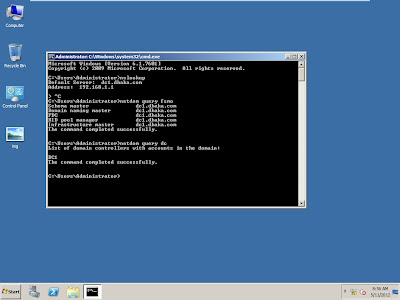













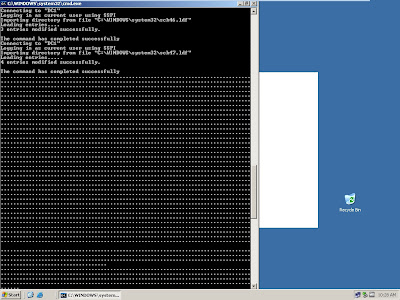



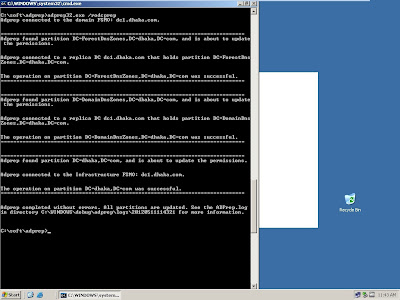

















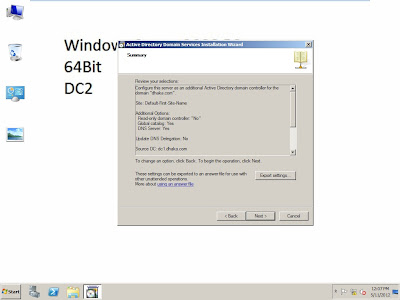





































































No comments:
Post a Comment